
Is your Google bookmark bar getting full? Would you like to make some room and get organized? You can edit the text of each website that appears on your bookmark bar, or even remove the text all together (that will free up a lot of space!).
Here’s how:
Here’s a screenshot of my bookmark bar on the Chrome browser:
![]()
When I right click on a bookmark (for example, “My Drive”), I see options. Click on “Edit”

At the top, I can change the text of the bookmark. To get more space across your bookmark bar, keep the text as short as possible:

Now, it looks like this on my bookmark bar (takes up a little less room):
![]()
That may not be such a big deal to take out the little words, but some of our bookmarks have long titles and this tip really helps with those!
OR…
You can delete the text and just use the favicon (the icon that appears as a favorite on my bookmark bar):

Now, only the favicon (icon) appears on my bookmark bar (which really frees up a lot of space!). Just be sure to remember what the icon represents.
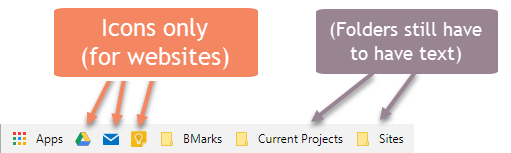
[wmd-divider style=”rainbow” spacing=”40″ color=”#002426″ size=”2″ ls-id=”5a9059c37bfed”/]





